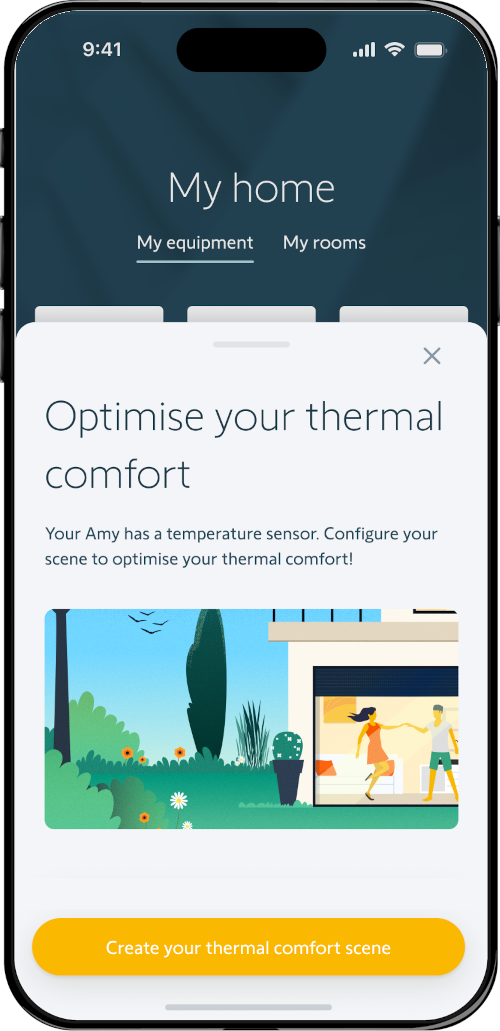Door Keeper
How to add Amy® io and its indoor temperature sensor in TaHoma?
Use case 1: Roller shutters paired to my Amy are not connected to TaHoma yet
Step 1: Before adding my Amy® io, I pair my roller shutters (or other equipment) to TaHoma
- From the "My home" menu, press on "Add equipment" and choose the product type that you want to pair.
- Among the controllers list, choose Amy and follow the steps (QR code scan and press on "Prog" button .
- Customize your product: rename it and assign it to a room
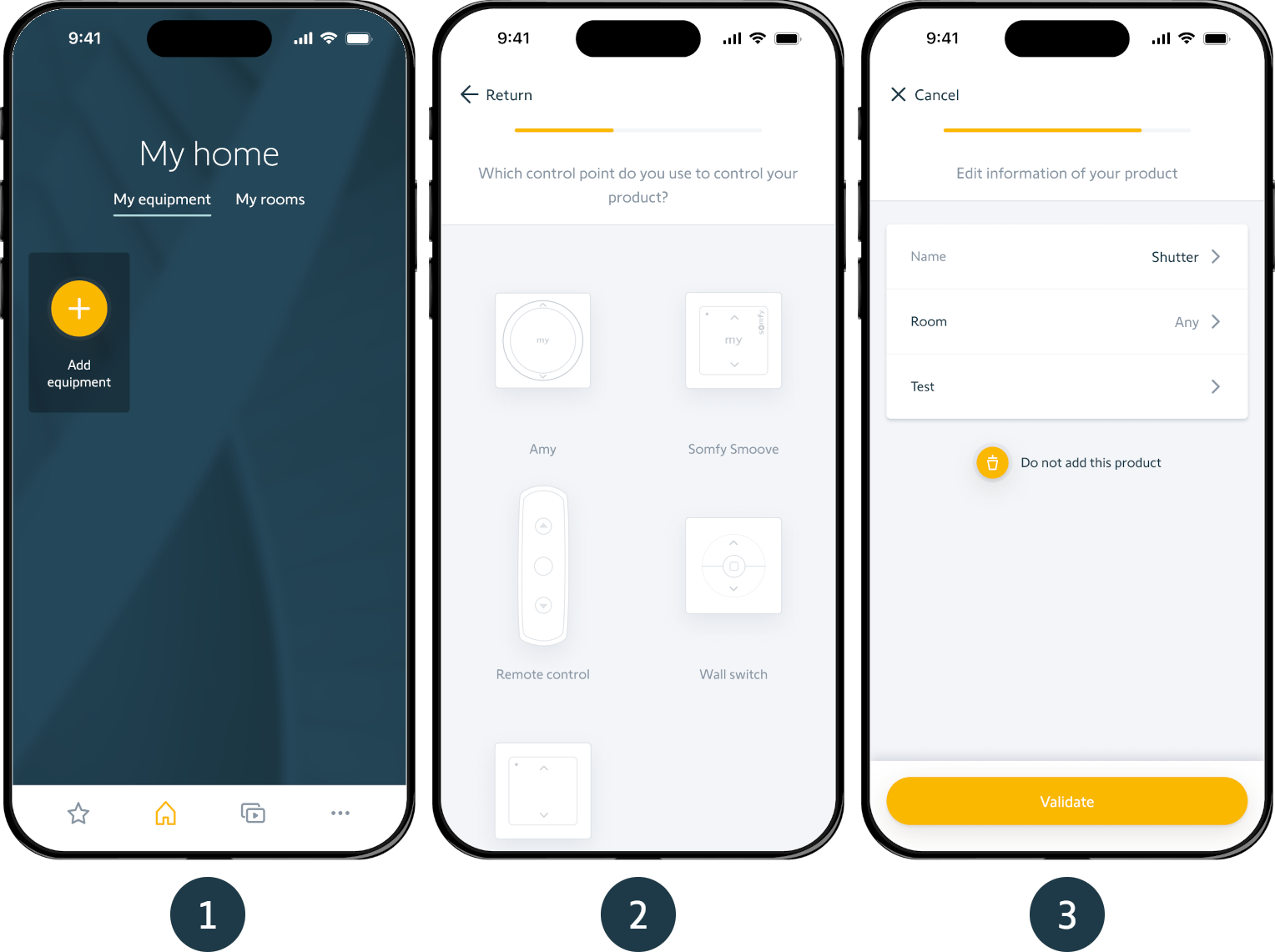
Step 2: I add my Amy® io and my indoor temperature sensor
1. Choose "Add my Amy wall switch":
- If you connect an Amy 1 channel or an Amy sun protect, you are going to add to TaHoma an indoor temperature sensor
- If you connect an Amy sun protect: your automations currently in place will be deleted and you will have to recreate them with TaHoma
2. Make a short press on the "Prog" button on your Amy
3. The wall switch has been detected. You can rename it and assign it to a room.
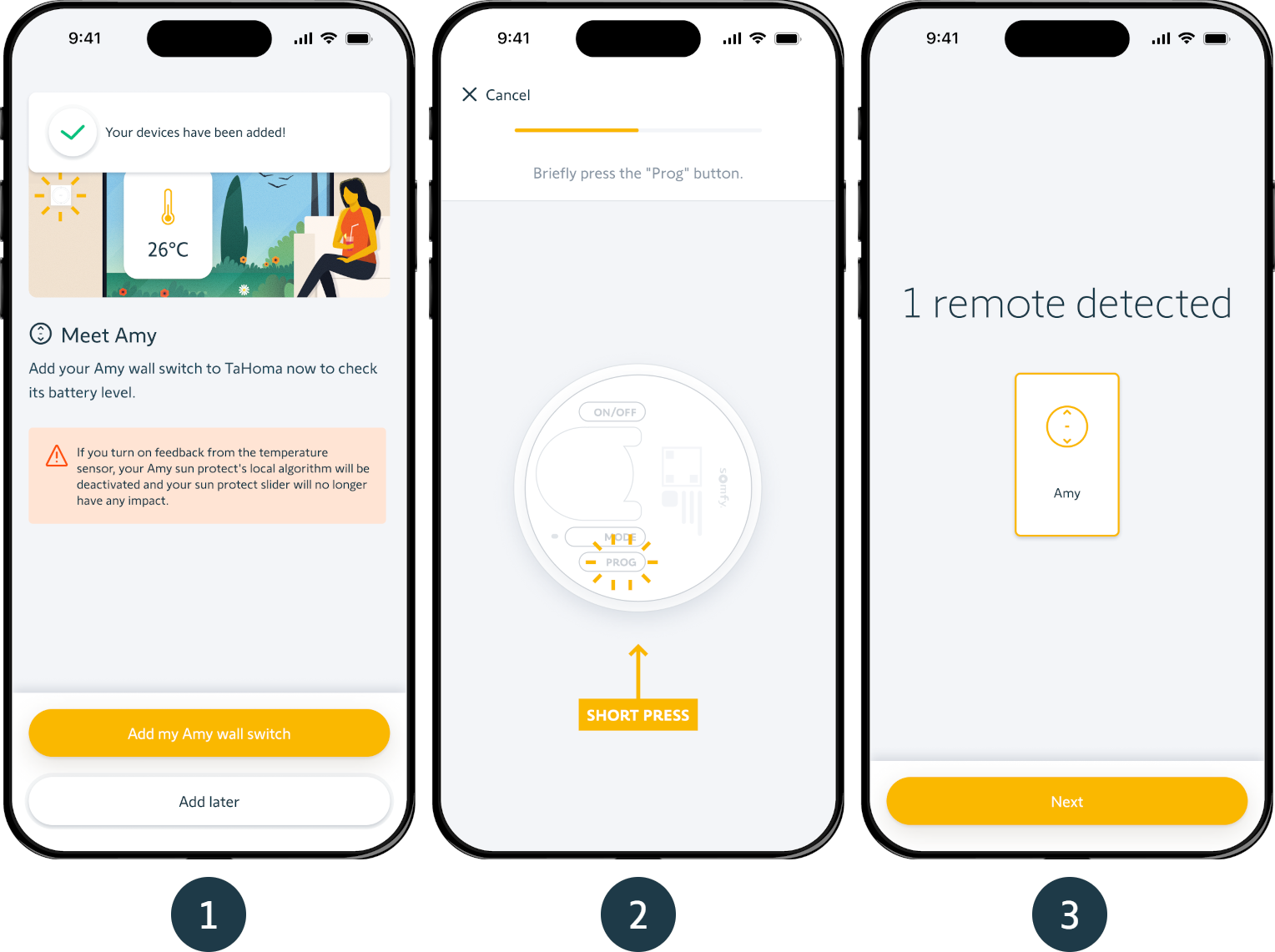
Step 3: I activate my indoor temperature sensor
NOTE: If the sensor is not activated, you will be asked to do it
- Choose "Activate this sensor"
- Press twice on the ON/OFF button
- The indoor temperature sensor is activated
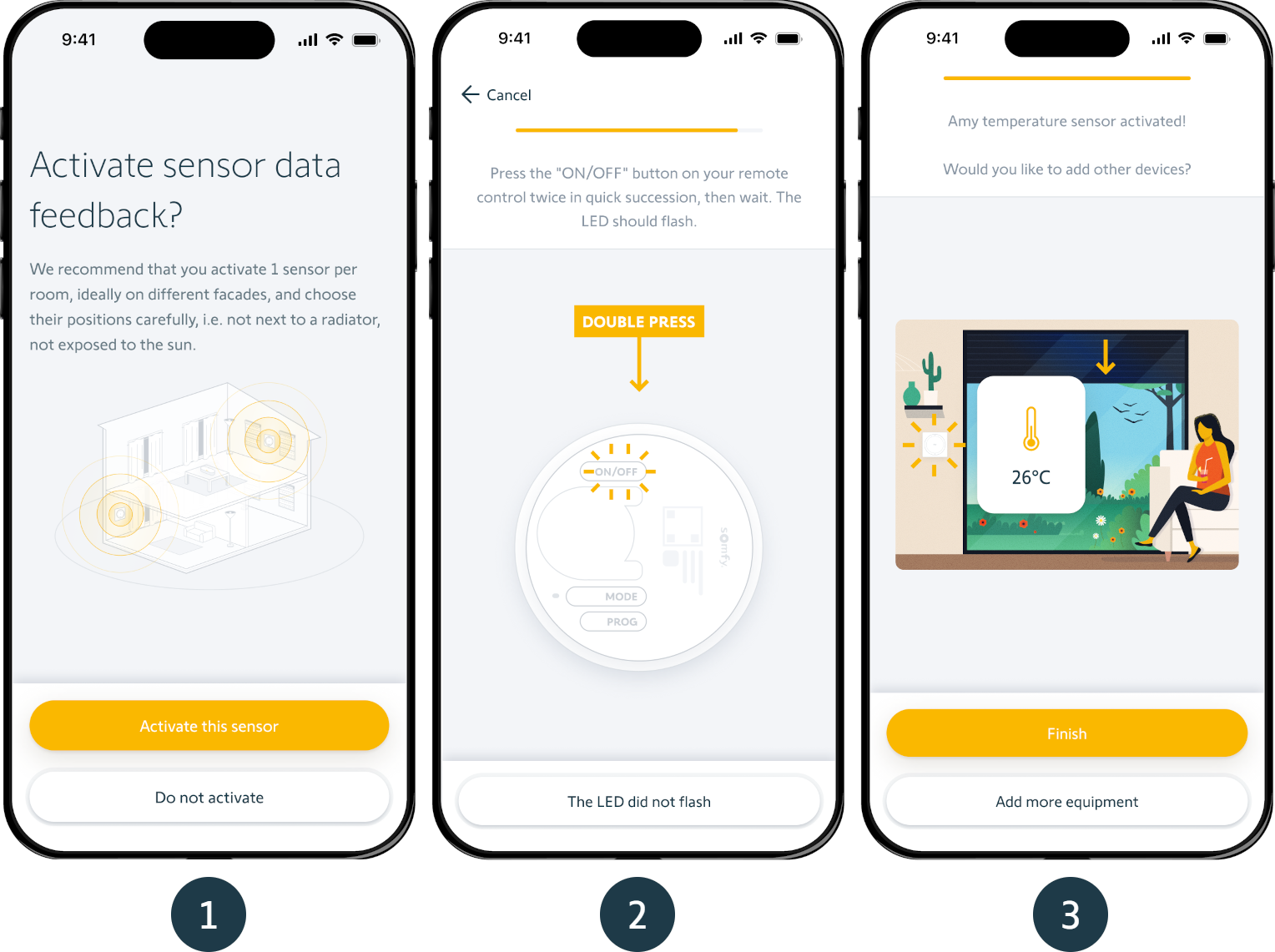
You can activate/deactivate sensor data feedback in the "…" menu of the application.
Visit our FAQ: How to activate/deactivate the indoor temperature sensor data feedback of my Amy io in TaHoma?
Step 4: I create my thermal comfort scene
To automate your sun protections according to your indoor temperature, connect your Amy® io sensor to a thermal comfort scene.
To create a thermal comfort scene, find the steps here: How to create and modify a Thermal comfort scene with TaHoma?
If you have already created a thermal comfort scene, TaHoma will suggest to connect the indoor temperature sensor of Amy in your existing scene. Follow the steps or go back in the settings of your thermal comfort scene.
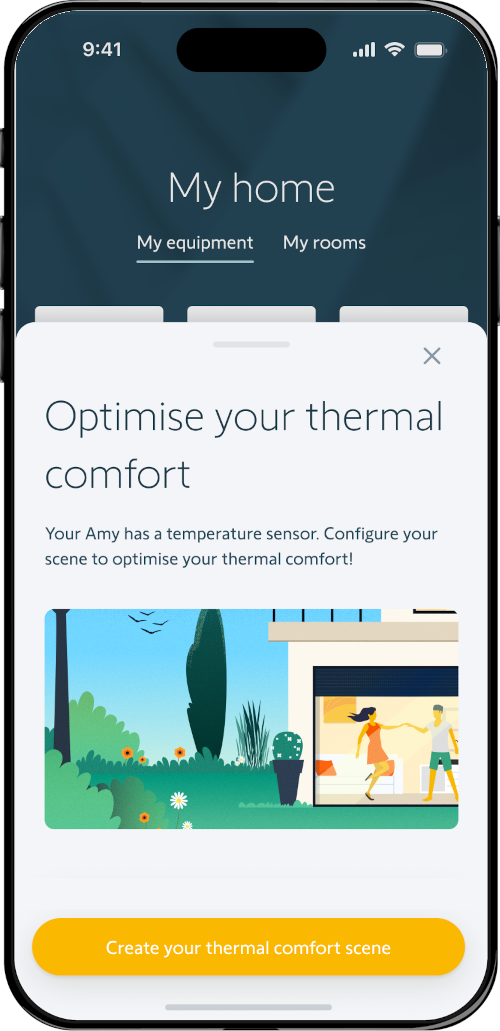
Use case 2: Roller shutters paired to my Amy are connected to TaHoma
Step 1: The roller shutters have already been connected to my Amy® io, I add it to TaHoma
- From the "My home" menu, press on "Add equipment" and choose the product type that you want to pair.
- Among the controllers list, choose Amy and follow the steps (QR code scan and press on "Prog" button .
- Customize your product: rename it and assign it to a room
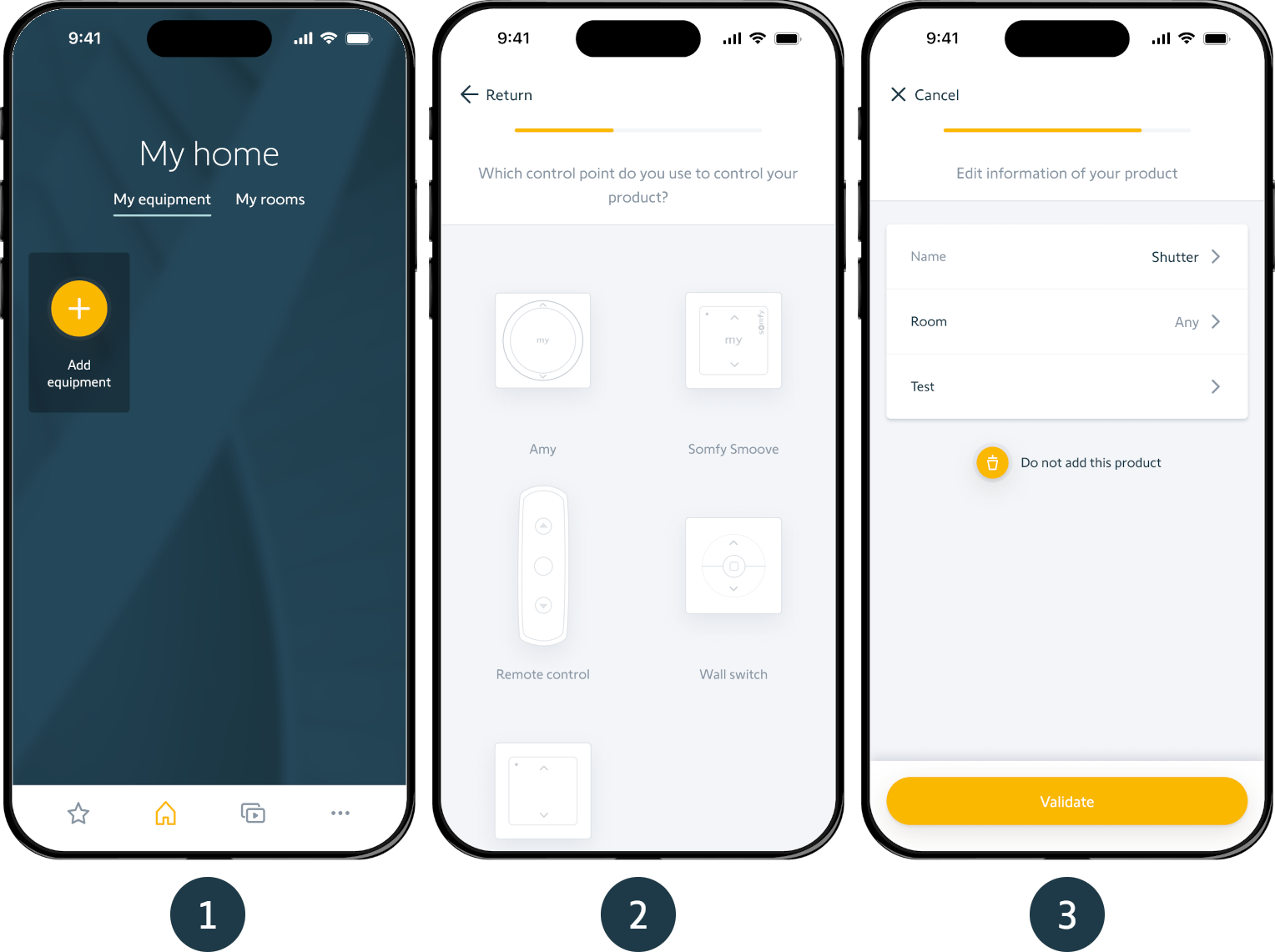
Step 2: I activate my indoor temperature sensor
NOTE: If the sensor is not activated, you will be asked to do it
- Choose "Activate this sensor"
- Press twice on the ON/OFF button
- The indoor temperature sensor is activated
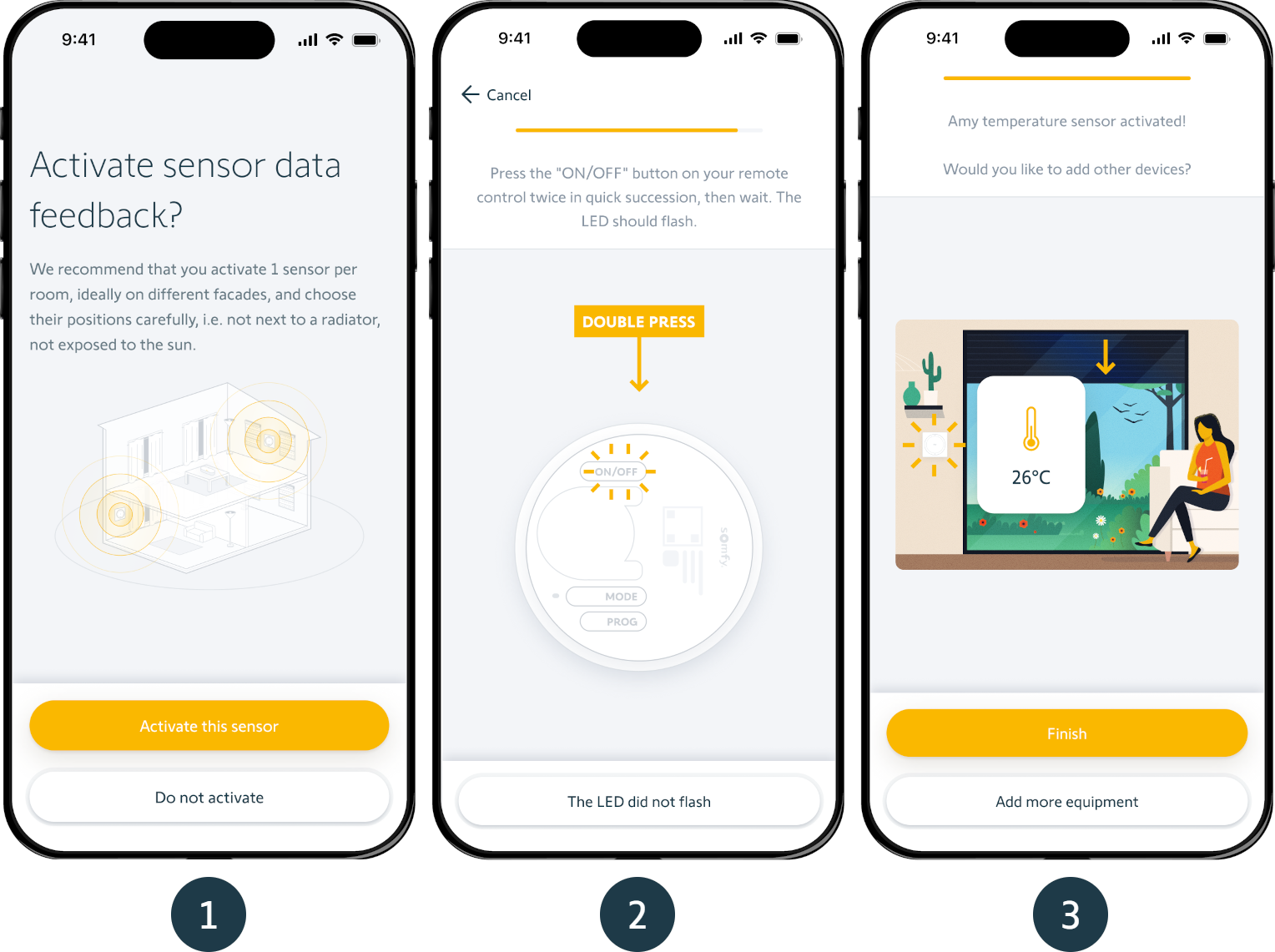
You can activate/deactivate sensor data feedback in the "…" menu of the application.
Visit our FAQ: How to activate/deactivate the indoor temperature sensor data feedback of my Amy io in TaHoma?
Step 3: I create my thermal comfort scene
To automate your sun protections according to your indoor temperature, connect your Amy® io sensor to a thermal comfort scene.
To create a thermal comfort scene, find the steps here: How to create and modify a Thermal comfort scene with TaHoma?
If you have already created a thermal comfort scene, TaHoma will suggest to connect the indoor temperature sensor of Amy in your existing scene. Follow the steps or go back in the settings of your thermal comfort scene.